Unreal Engine and Visual Studio
Unreal Engine and Visual Studio are two powerful tools that can help you create amazing games and interactive experiences. In this article, we will go through the step-by-step process of downloading and installing both of these software on your computer.
Installing Unreal Engine
Unreal Engine is a game engine developed by Epic Games that provides a vast range of features for creating immersive games and interactive experiences. Here's how to install Unreal Engine on your computer: Download Unreal Engine - Unreal Engine
Step 1: Go to the official Unreal Engine website and click on the "Get Started" button.
Step 2: Create an account with Epic Games and download the Epic Games Launcher.
Step 3: Install the launcher on your computer and log in with your Epic Games account.
Step 4: Click on the "Unreal Engine" tab in the left-hand menu of the launcher.
Step 5: Click on the "Install" button to download and install the latest version of Unreal Engine onto your computer.
Once the installation process is complete, you can launch Unreal Engine and start creating your game or interactive experience.
Installing Visual Studio
Visual Studio is an integrated development environment (IDE) developed by Microsoft that allows developers to write, debug, and deploy code. Here's how to install Visual Studio on your computer: Download Visual Studio Tools - Install Free for Windows, Mac, Linux (microsoft.com)
Step 1: Go to the official Microsoft website and download Visual Studio.
Step 2: Follow the prompts to install Visual Studio on your computer.
Step 3: Once the installation is complete, open Unreal Engine and navigate to the "Edit" menu.
Step 4: Click on "Editor Preferences" and select the "General" tab.
Step 5: Under "Source Code", select "Visual Studio" from the dropdown menu.
Step 6: Click "Apply" and then "OK".
Setting up Visual Studio for Unreal Engine involves configuring the IDE to work with the game engine and ensuring that the correct build tools are installed. Here's how to set up Visual Studio for Unreal Engine:
Step 1: Open Visual Studio and go to the "Tools" menu.
Step 2: Select "Get Tools and Features" to open the Visual Studio Installer.
Step 3: In the Installer, select the "Individual Components" tab.
Scroll down to the "Compilers, build tools, and runtimes" section and make sure that "MSVC v143 - VS 2019 C++ x64/x86 build tools" and "C++ ATL for v143 build tools (x86 & x64)" are selected.
Scroll down further and make sure that "Windows 10-11 SDK" is selected.
Step 4: Click on the "Modify" button to install the selected components.
Step 5: Once the installation is complete, open Unreal Engine and navigate to the "Edit" menu.
Step 6: Click on "Editor Preferences" and select the "General" tab.
Step 7: Under "Source Code", select "Visual Studio" from the dropdown menu.
Click "Apply" and then "OK".
Step 8: In Unreal Engine, find the code file you want to edit and double-click on it to open it in Visual Studio.
Once the file is open in Visual Studio, you may see a message that says "The project file ... could not be loaded." Click on the "OK" button to continue.
Step 9: In Visual Studio, go to the "Project" menu and select "Reload Project".
Once the project is reloaded, you can make changes to the code as needed.
To debug your code, add breakpoints by clicking on the gray bar next to the line of code where you want to add the breakpoint.
Step 10: Run the game in Unreal Engine and trigger the code that you want to debug.
When the code hits the breakpoint, Visual Studio will pause the game and allow you to inspect the values of variables and step through the code line by line.
With Visual Studio set up for Unreal Engine, you can create optimized and highly customized game mechanics and features with the full power of C++. By ensuring that the correct build tools are installed and configuring the IDE to work with Unreal Engine, you can take full advantage of the game engine's capabilities and create amazing games and interactive experiences.
Conclusion
In this article, we have gone through the steps to download and install both Unreal Engine and Visual Studio on your computer. By following these steps, you can start creating amazing games and interactive experiences with the full power of Unreal Engine's capabilities. Remember, there is a learning curve with these tools, but with practice and patience, you can master them and create the next big hit in the gaming industry.



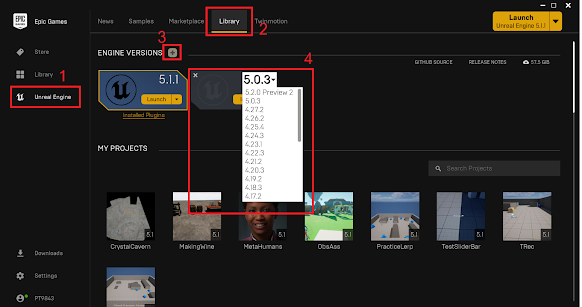






No comments:
Post a Comment